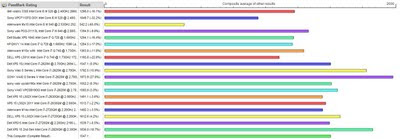Feature | Dell XPS 15z (L511Z) | MacBook Pro 15 | MacBook Pro 13 | MacBook | Dell XPS 15-L502X |
|
Processor | 2.70 GHz with Turbo Boost 2.0 up to 3.40 GHz Intel Core™ i7 2nd generation processor (Dual core) 4MB shared L3 cache) | 2.30 GHz with Turbo Boost speeds up to 3.40 GHz? Intel Core™ i7 2nd generation processor (Quad-core) 8MB shared L3 cache | 2.7GHz Dual-core Intel Core i7 4MB shared L3 cache | 2.4GHz Intel Core 2 Duo | 2nd generation Intel® Core™ i7-2620M processor 2.70 GHz with Turbo Boost 2.0 up to 3.40 GHz |
|
|
HDD | 750GB 7200 RPM SATA Hard Drive | 500GB 7200 rpm SATA Drive | 500GB Serial ATA Drive @ 5400 rpm | 500GB Serial ATA Drive @ 5400 rpm | 750GB 7200 RPM SATA Hard Drive |
|
DVD Drive | 8X Slot Load CD/DVD Burner (Dual Layer DVD+/-R Drive) | SuperDrive 8x (DVD±R DL/DVD±RW/CD-RW) | SuperDrive 8x (DVD±R DL/DVD±RW/CD-RW) | SuperDrive 8x (DVD±R DL/DVD±RW/CD-RW) | 16x DVD+/-RW (standard), Blu-ray Disc™ combo (reads Blu-ray Disc™ & writes to CD/DVD); 12.7mm tray load |
|
Memory (RAM) | 8GB Shared Dual Channel DDR3 1333MHz Memory | 8GB 1333MHz DDR3 SDRAM - 2x4GB | 4GB 1333MHz DDR3 SDRAM - 2x2GB | 4GB 1066MHz DDR3 SDRAM - 2x2GB | 8GB 1333MHz Shared Dual Channel DDR3 Memory |
|
Screen | 15.6" 300-nit FHD (1080P) WLED Display | 15-inch Hi-Res Glossy Widescreen Display (300-nit) | 13.3-inch (diagonal) LED-backlit glossy widescreen display | 13.3-inch (viewable) high-resolution, LED-backlit glossy widescreen | 15.6 FHD B+RGLED TL (1920x1080) and Skype-Certified 2.0MP HD Webcam |
|
|
Screen resolution | 1920x1080 | 1680x1050 | 1280X800 | 1280x800 | 1920x1080 |
|
Graphics card | NVIDIA® GeForce® GT 525M 2GB graphics with Optimus. * | AMD Radeon HD 6750M with 1GB GDDR5 | Intel HD Graphics 3000 (Integrated card; no dedicated card) | NVIDIA GeForce 320M graphics processor with 256MB of DDR3 SDRAM shared with main memory | NVIDIA® GeForce® GT 540M 2GB graphics with Optimus |
|
Graphics card memory | 2GB | 1GB | 384MB of DDR3 SDRAM shared with main memory | 256MB of DDR3 SDRAM shared with main memory | 2 GB |
|
HDMI port | Built-in | Moshi Mini DP to HDMI adapter | Moshi Mini DP to HDMI adapter | Moshi Mini DP to HDMI adapter |
|
|
Webcam | 1.3 MP with dual mic | FaceTime HD camera. 1.3 MP | FaceTime HD camera. 1.3 MP | Built-in iSight camera | 2.0MP HD webcam with single digital mic (H.264) |
|
Keyboard | Backlit Keyboard - English | Backlit Keyboard (English) & User's Guide | Backlit Keyboard (English) & User's Guide | Backlit Keyboard (English) & User's Guide | Standard Keyboard - English |
|
Card reader slot support | 9-in-1 supporting SD, SDIO, SDXC, SDHC, MS, MS Pro, MMC, MSXC, xD | supports SD and SDHC cards | SD (Secure Digital) or SDXC (SD extended capacity) card slot | SD (Secure Digital) or SDXC (SD extended capacity) card slot | Support SD, SDIO, SDXC, SDHC, MS, MS Pro, MMC, MSXC, xD |
|
Bluetooth | Bluetooth 3.0 | Bluetooth 2.1 | Bluetooth 2.1 | Bluetooth 2.1 | Bluetooth® 3.0 |
|
Touchpad | Multi-Touch trackpad | Multi-Touch trackpad | Multi-Touch trackpad | Multi-Touch trackpad | Multi-Touch trackpad |
|
Mic | Two mics (dual array digital microphones;) | Single mic | Single mic | Single mic | Single mic |
|
Ports | HDMI 1.4 (1), | Not available; external adapter needed | Not available; external adapter needed | Not available; external adapter needed | HDMI 1.4 |
|
| Mini DisplayPort (1), | Mini DisplayPort | Mini DisplayPort | Mini DisplayPort | Mini DisplayPort (1), |
|
| RJ-45 (1), (Ethernet port) | Gigabit Ethernet port | Gigabit Ethernet port | Gigabit Ethernet port | Integrated network connector 10/100/1000 LAN (RJ45) |
|
| headphone (1), | headphone (1), | headphone (1), | headphone (1), | Audio jacks: headphone (2 total) with SPID/F support (1), 1 Mic-in |
|
| microphone (1) |
|
| Audio in/out |
|
|
| USB 3.0 (2); | Thunderbolt port (up to 10 Gbps), FireWire 800 port (up to 800 Mbps) | Thunderbolt port (up to 10 Gbps) | MagSafe power port, Kensington lock slot | 2 total USB 3.0 |
|
| USB 2.0/eSATA combo with PowerShare (1) | Two USB 2.0 ports (up to 480 Mbps) | Two USB 2.0 ports (up to 480 Mbps) | Two USB 2.0 ports (up to 480 Mbps | 1 USB 2.0 (eSATA/powershare combo) |
|
Wi-Fi | Intel Centrino Advanced-N 6230 | Wi-Fi wireless networking4 (based on IEEE 802.11n specification); IEEE 802.11a/b/g compatible | Wi-Fi wireless networking4 (based on IEEE 802.11n specification); IEEE 802.11a/b/g compatible | AirPort Extreme 802.11n Wi-Fi wireless networking; IEEE 802.11a/b/g compatible | Intel® Centrino® Wireless-N 1000 |
|
| Not available? | Kensington lock slot |
|
|
|
|
Battery | 64 WHr 8-Cell Lithium Ion Battery | 77.5 WHr Lithium-polymer battery | 63.5-watt-hour lithium-polymer battery | 63.5-watt-hour lithium-polymer battery | 56 WHr 6-cell LI (2.6Ah) standard |
|
Battery replacement | The battery is not user replaceable(?) | The battery is not user replaceable | The battery is not user replaceable | The battery is not user replaceable | Battery can be replaced by the user |
|
Power adapter | 90W | 85W MagSafe Power Adapter with cable management system | 60W MagSafe Power Adapter with cable management system | 60W MagSafe Power Adapter with cable management system | 90W AC adapter standard |
|
Dimensions, weight | Height: 0.97” (24.68mm) | Height: 0.95 inch (2.41 cm) | Height: 0.95 inch (2.41 cm) | Height: 1.08 inch (2.74 cm) | Height: 1.3" (32.2mm) front /1.5" (38.2mm) back) |
|
Width: 15.15” (384.85mm) | Width: 14.35 inches (36.4 cm) | Width: 12.78 inches (32.5 cm) | Width: 13.00 inches (33.03 cm) | Width: 15" (381mm) |
|
Depth 10.25” (260.37mm) | Depth: 9.82 inches (24.9 cm) | Depth: 8.94 inches (22.7 cm) | Depth: 9.12 inches (23.17 cm) | Depth: 10.4" (265.4mm) |
|
Weight: 5.54 lbs (2.51 kg) | Weight: 5.6 pounds (2.54 kg) | Weight: 4.5 pounds (2.04 kg kg) | Weight: 4.7 pounds (2.13 kg) | Weight: Starting weight of 5.96lbs. (2.70kg) with 6-cell battery; |
|
Case | Elemental Silver Aluminum | Aluminum uni-body | Aluminum uni-body | Polycarbonate unibody enclosure | Elemental Silver Aluminum |
|
Warranty | 2 Year Advanced Service Plan with Accedental damage protection. (Covers damages due to fall, liquid spill, broken screen etc) | Apple’s One-Year Limited Warranty | Apple’s One-Year Limited Warranty | Apple’s One-Year Limited Warranty | 2 Year Advanced Service Plan with Accedental damage protection. (Covers damages due to fall, liquid spill, broken screen etc) |
|
additional features | USB 3.0 | Thunderbolt | Thunderbolt | Not available | USB 3.0 |
|
additional features | supports Intel Wireless Display 2.0, which means users can wirelessly stream HD content to HDTVs with an with an optional $99 adapter. | ? | ? | ? | ? |
|
additional features | Waves MaxxAudio 3, Software’s ability to really give audio a boost. You can get 5.1 surround sound with external stereo speaker connection | Stereo speakers with subwoofer | Stereo speakers with subwoofer | Stereo speakers | JBL 2.1 Designed & Certified Speakers + Waves MaxxAudio® 3
2.1 Audio: 2 X 4W + 12W sub-woofer = 20W total peak audio performance |
|
additional features | support for NVIDIA 3DTV Play which allows users to connect to compatible 3D TVs to display 3d photos, videos and games. | ? | ? | ? | ? |
|
additional features |
|
|
|
| DataSafe 2.0 Online Backup 2GB for 1 year |
|
Operating system | Windows® Home Premium, 64-Bit (No Prof/Ultimate options available) | Mac OS X Snow Leopard | Mac OS X Snow Leopard | Mac OS X Snow Leopard | Windows® Home Premium, 64-Bit (Prof/Ultimate options available) |
|
Notable features | NO Blu-ray Option | NO Blu-ray Option | NO Blu-ray Option | NO Blu-ray Option | Blu-ray read and write |
|
Price (excluding tax) | $1,499.99 | $2,783.95 | $1,499.99 | $1,233.95 | $1,334.99 |
|